Learn
Help
Updates
© Dovetail Research Pty. Ltd.
TermsPrivacy PolicyDovetail templates

From analyzing app reviews to prototype testing, start from a free and customizable template in Dovetail. Browse templates created by Dovetail and community members, or publish your templates to help others like you.
Contents
What's in Dovetail templates?
You'll find project, insight, and tag board templates published by Dovetail and community members in templates.
Project templates include everything you need to set up your project. You’ll find the readme, views, fields, tag boards, layouts, and more - add data and get tagging.
Tag board templates are tagging taxonomies that help you add structure to your analysis. You’ll find tags, groups, colors, descriptions, and ordering that can be applied to any existing project.
Insight templates include everything you need to set up your insights, helping you quickly start creating and sharing your insights. You'll discover many templates, including highlight reels, research reports, and monthly NPS reports.
Install a project template
Any contributor or manager can view, install, and edit their own version of any project template created by Dovetail.
To do this, navigate to ? (Get help) to open Templates.
From there, click Projects, select a project template to install into your workspace.
You can also browse and install templates from the Projects page.
To do this, click Create and select Project.
From there, open the Community tab to browse available project templates. Once you have selected a template, click Create and the template will be available to use in your workspace.
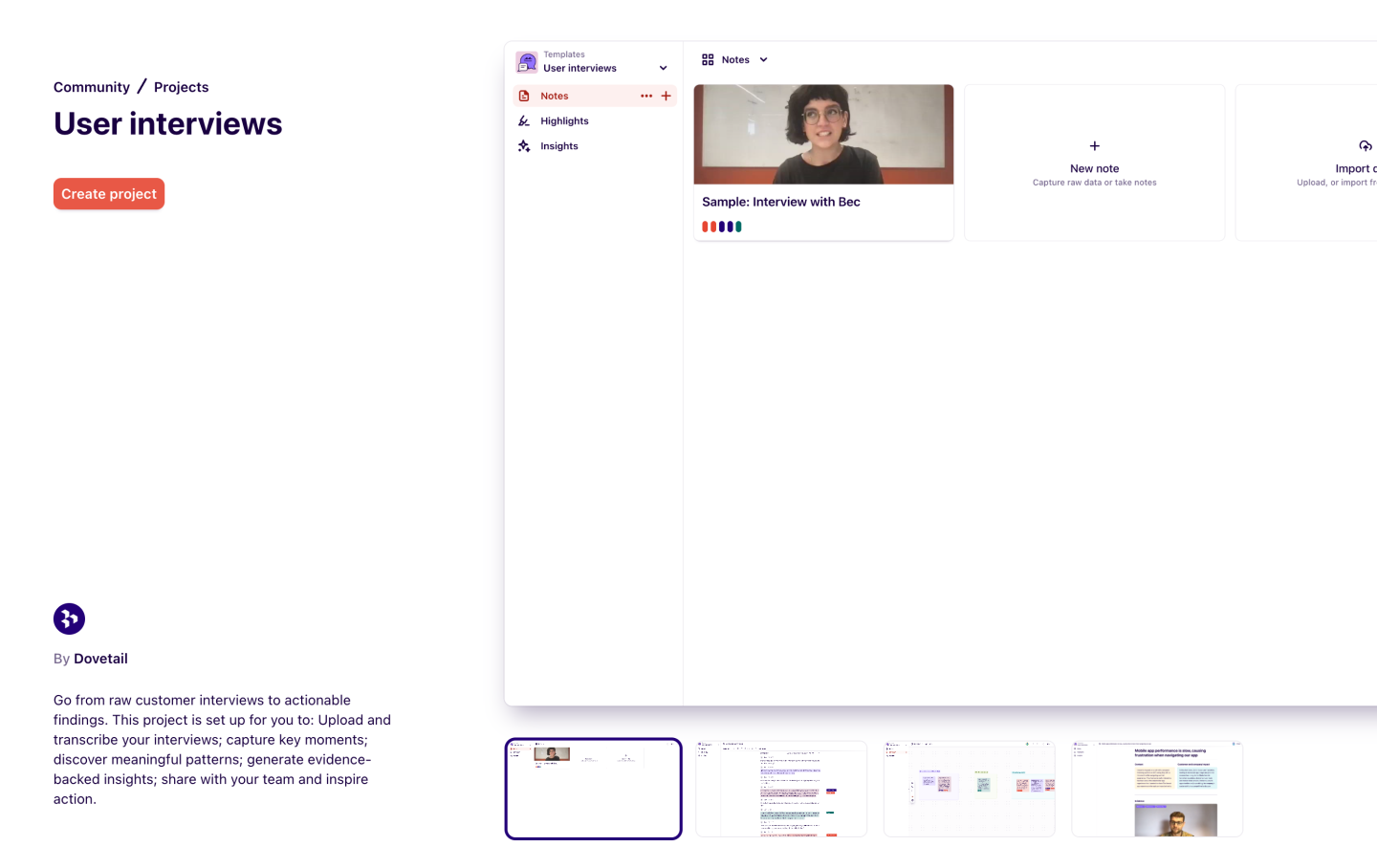
Install a tag board template
Any contributor or manager can view, install, and edit their own version of any tag board created by Dovetail.
To do this, navigate to ? (Get help) to open Templates.
From there, click Tags, browse tag board template to add to your workspace.
Once successfully installed, you will be redirected to the tag board in your chosen template. This can be used to highlight content in your project and edited at any time.
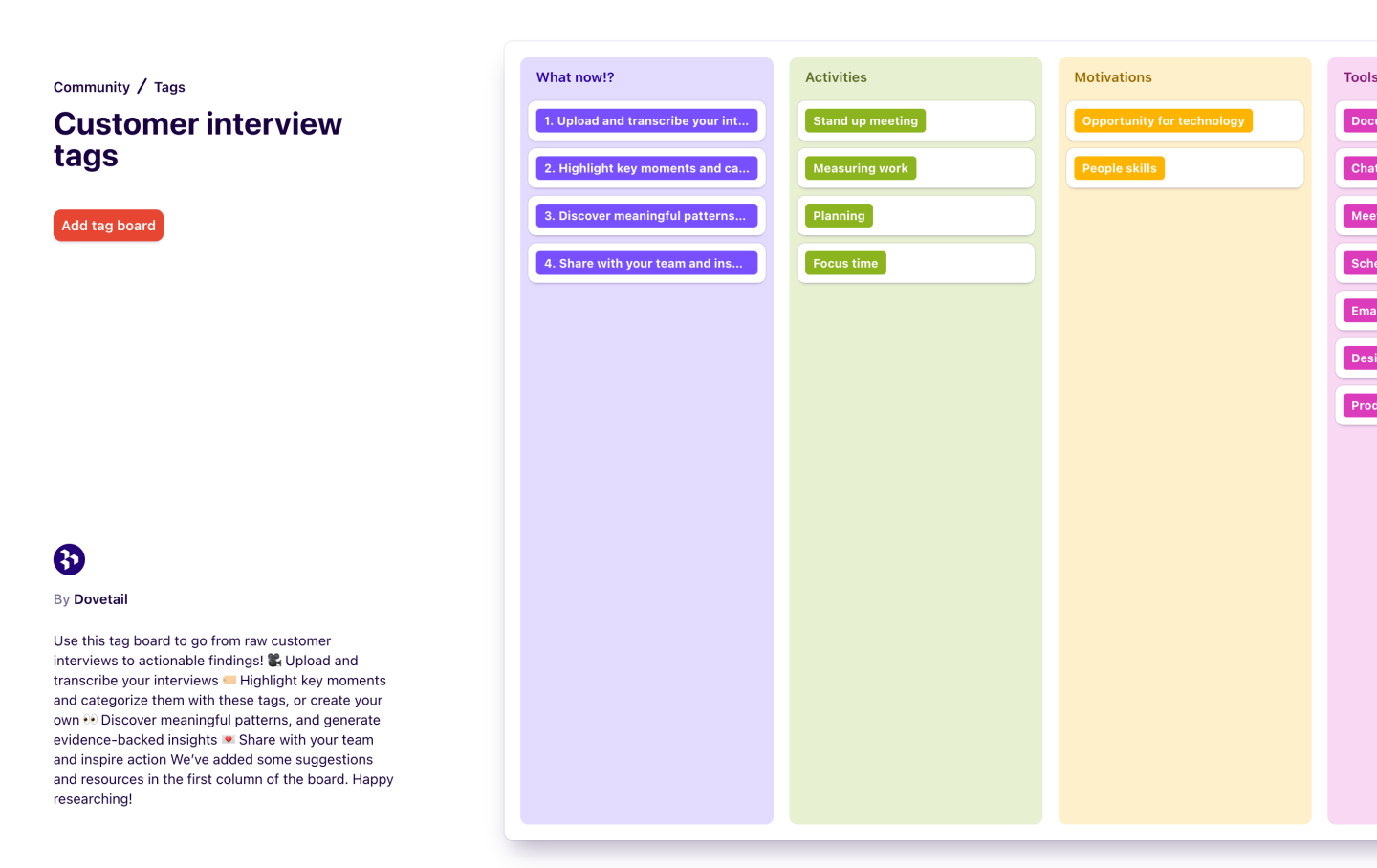
Install an insight template
Any contributor or manager can view, install, and edit their own version of any project template created by Dovetail.
To do this, navigate to ? (Get help) to open Templates.
From there, click Insights, select a project template to install into your workspace.
You can also browse and install templates from within a project.
To do this, open Insights in a project, click New insight and select Insight from template.
From there, open the Community tab to browse available insights templates. Once you have selected a template, click Create, and the template will be installed to use in your project.
Submit a project template to Dovetail
Project templates can be submitted by anyone in your workspace with edit access to the project. When submitting a template, Team Dovetail will review, approve, and publish the template to Templates for anyone to use in Dovetail.
To submit a project template to Dovetail, open your project, navigate to the project menu, and select Publish to the community.
From there, a form will appear where you'll be asked for details about your project. Once you're happy with the submission, press Submit. Team Dovetail will review and approve the template to publish and add to Templates for anyone to use.
| Form content | |
|---|---|
| Title | Choose a title for your project template. Users can search for your project template using this name or via relevant keywords. You can use a name different from the original project. |
| Description | Write a description of your project template. Use this space to tell people about the project, how they can use it, who might find it helpful, or describe how it’s been useful for you. |
| Labels | Add labels to categorize your template and help others find it when browsing. |
| Contributors | Add contributors to credit them. We suggest adding the name and photo of the person/s who created the template, as well as the name and logo of your company (if applicable). |
| Cover image | Cover image will appear as the main image for your template on the Dovetail Templates page. |
Submit a tag board template to Dovetail
Tag boards can be submitted by anyone in your workspace with edit access to that board. You can submit both project tag boards and workspace tag boards.
Tag boards can be submitted by anyone in your workspace with edit access to the project. When submitting a template, Team Dovetail will review, approve, and publish the template to Templates for anyone to use in Dovetail.
To submit a tag board template to Dovetail, open the tag board within your project, navigate to the tag board's menu and click Publish to community.
From there, a form will appear where you'll be asked for details about your project. Once you're happy with the submission, press Submit. Team Dovetail will review and approve the template to publish and add to Templates for anyone to use.
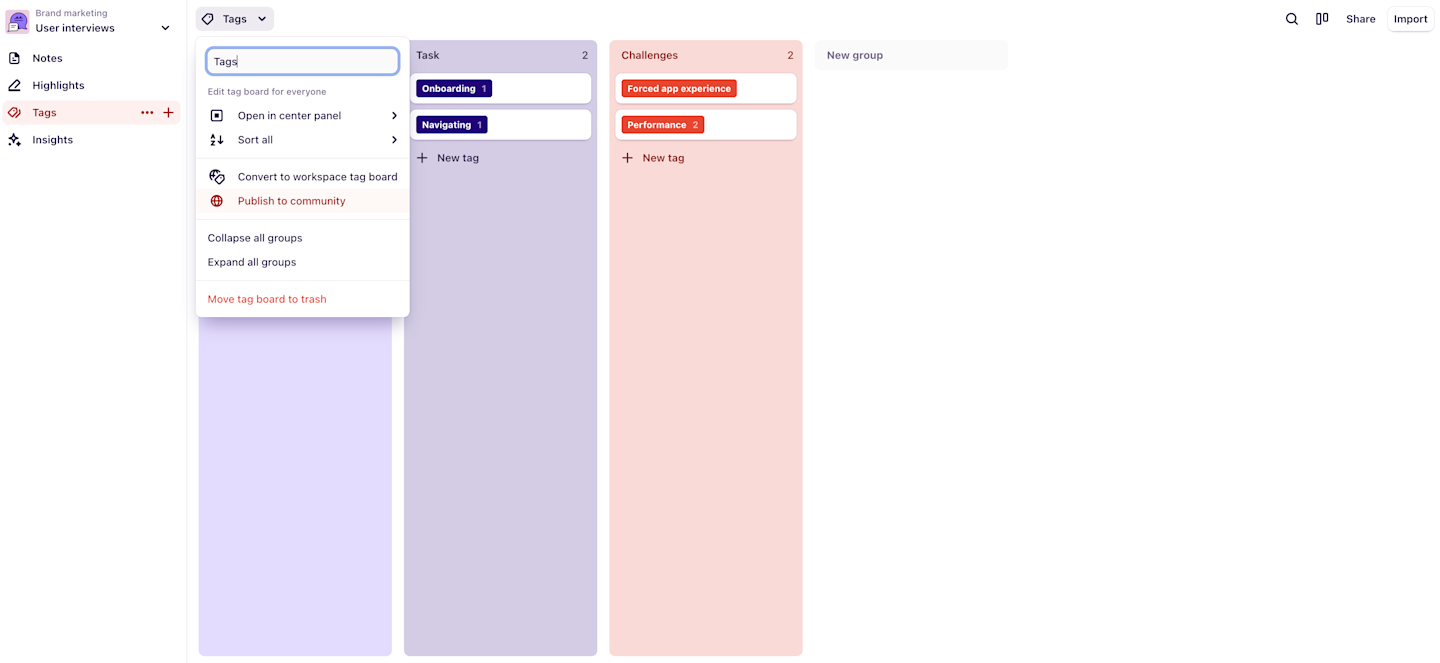
| Form content | |
|---|---|
| Title | Choose a title for your project template. Users can search for your tag board template using this name or via relevant keywords. You can use a name different from the original project. |
| Description | Write a description of your tag board template. Use this space to tell people about it, how they can use it, who might find it helpful, or describe how it’s been useful for you. |
| Labels | Add labels to categorize your template and help others find it when browsing. |
| Contributors | Add contributors to credit them. We suggest adding the name and photo of the person/s who created the tag board, as well as the name and logo of your company (if applicable). |
| Cover image | Cover image will appear as the main image for your template on the Dovetail Templates page. |
What information am I publishing?
When you publish a tag board to the community, you publish tag names, groups, colors, and ordering. Any tag descriptions, highlights, comments, images, or formatting within tags will not be published. When you submit a project template to Dovetail templates, you publish notes, views, tag boards and names, insights, and highlights. Comments, images, or formatting within tags will not be published. We also recommend removing sensitive data from your template before submitting to Team Dovetail.
Review process
Once your tag board is submitted, it will be reviewed by our team. Once it’s published, we’ll let you know via email.
Give us feedback
Was this article useful?
Log in or sign up
Get started for free
or
By clicking “Continue with Google / Email” you agree to our User Terms of Service and Privacy Policy