Learn
Help
Updates
© Dovetail Research Pty. Ltd.
TermsPrivacy PolicyMicrosoft Teams

Contents
Overview
Connecting your Microsoft Teams to Dovetail enables you to share Dovetail content with rich previews, get updates about changes in your projects and receive comments in real-time — all via Microsoft Teams.
Connect Dovetail and Microsoft Teams
To connect your Teams account, select ⚙️ Settings → Integrations in the sidebar. Locate Microsoft Teams in the integrations list and select Connect. Continue to login to your Microsoft Teams account and review requested permissions.
If you get an error saying 'No organization found for this Microsoft Teams account', this means you've tried to integrate with a personal Microsoft account which our app does not support.
Requested permissions
When you connect your Microsoft Teams account to Dovetail, you will grant Dovetail access to:
Read your organization's app catalog — Allows us to find the internal ID of our Microsoft Team's app.
Read and write our Microsoft Team's app for a user — Allows us to install our Microsoft Team's app for the user, as well as retrieving the installation ID used to retrieve the conversation ID.
Read information about the user — Allows us to view user's email and organization name.
Offline access — Allows us to regenerate user's authorization via a refresh token.
When you share a Dovetail link in Microsoft Teams, all the relevant information related to the link will be displayed directly in Microsoft Teams for you and your colleagues to see.
The supported links are notes, highlights, tags, insights, project readme, and people.
Highlight Embeds
When you share a highlight, you will also get a video embed of the highlight that your team can play right from Microsoft Teams.
If you are using the desktop or mobile app, to play the highlight you'll need to go through an authentication flow.
To do this, copy the link provided, paste it into your browser, and login to Dovetail.
From there, copy the one-time password (OTP) then enter the OTP in Microsoft Teams.
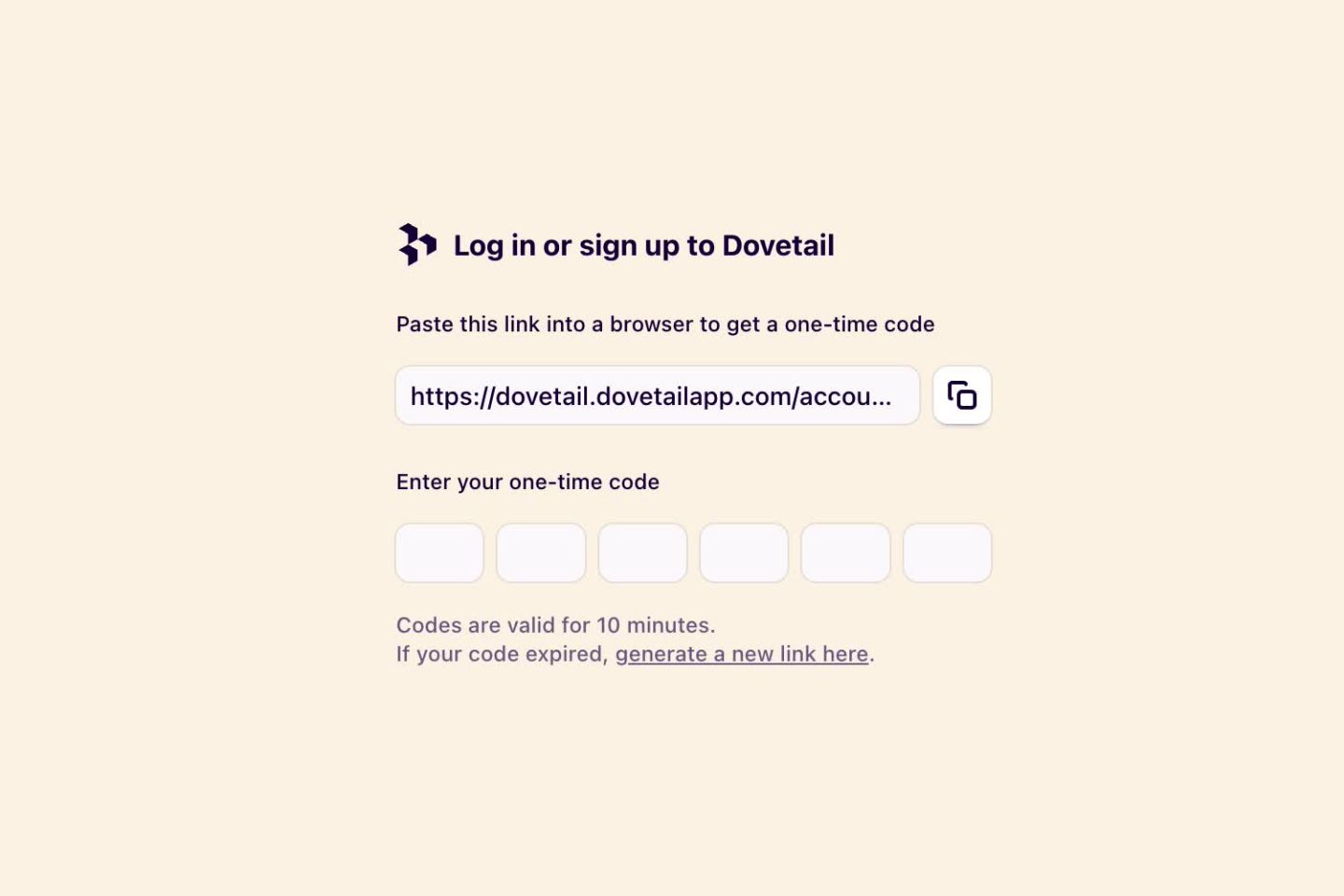
Manage Microsoft Teams notifications
You can stop receiving notifications in Microsoft Teams from Dovetail. In Dovetail, select ⚙️ Settings → Notifications. You can then turn the Microsoft Teams notifications on or off.
Disconnecting your Microsoft Teams account
If you wish to disconnect your Microsoft Teams account from Dovetail, select ⚙️ Settings → Integrations in the sidebar. Locate Microsoft Teams in the integrations list and select Disconnect.
FAQs
I'm trying to connect Teams to Dovetail but am receiving a 'Failed to save' error
First, you must check if the Dovetail app is installed in your Microsoft Teams workspace by navigating to this link and clicking “Get it now”.
If you receive the error "This app cannot be found" from this page, you will need to contact your workspace administrator and ask them to install the Dovetail app. This error means your account is being restricted internally.
Give us feedback
Was this article useful?
Log in or sign up
Get started for free
or
By clicking “Continue with Google / Email” you agree to our User Terms of Service and Privacy Policy